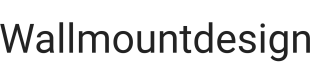Wall Mount Solutions for HP Monitors: An In-Depth Guide
HP monitors, recognized for their display quality and ergonomic considerations, are frequently used in various professional and personal settings. Optimizing workspace efficiency is often a priority, and wall mounting HP monitors can be a practical solution. This article provides a comprehensive overview of wall mount options for HP monitors, addressing compatibility, installation procedures, and factors to consider when selecting a suitable mount.
Wall mounting involves attaching a monitor to a wall, thereby freeing up desk space and offering enhanced viewing angle customization. This can improve posture, reduce eye strain, and contribute to a more organized work area. However, successful wall mounting hinges on understanding the technical aspects of the monitor and the capabilities of different mounting systems.
Understanding VESA Compatibility
The Video Electronics Standards Association (VESA) establishes industry-wide standards for mounting interfaces on monitors and televisions. VESA compatibility is the most crucial factor to consider before purchasing a wall mount. Most HP monitors adhere to VESA standards, meaning they have a standardized hole pattern on the back of the monitor for attaching to a mount. The standard hole pattern is measured in millimeters, typically 75x75mm, 100x100mm, 200x100mm, or 200x200mm. Larger monitors generally use larger VESA patterns.
To determine the VESA compatibility of a specific HP monitor, consult the monitor's user manual or the manufacturer's specifications on the HP website. This information is usually found in the "Technical Specifications" or "Mounting" section. Identifying the correct VESA pattern is essential to ensure the wall mount aligns properly with the monitor. Attempting to use a mount with an incorrect VESA pattern can lead to instability and potential damage to both the monitor and the wall.
In some cases, an HP monitor may not have a directly compatible VESA pattern. This could be due to the monitor's design or age. In such scenarios, VESA adapters are available. These adapters bridge the gap between the monitor's mounting interface and the standard VESA pattern of the wall mount. When using an adapter, verify that it is specifically designed for the monitor model and that it can support the monitor's weight.
Weight is another critical factor governed by VESA standards. The weight capacity of the wall mount must exceed the weight of the HP monitor. Exceeding the weight limit can compromise the mount's integrity, potentially leading to the monitor detaching from the wall. Always refer to the wall mount’s specifications to confirm its maximum weight capacity.
Types of Wall Mounts for HP Monitors
Numerous types of wall mounts cater to different needs and preferences. These can be broadly categorized into fixed, tilting, and full-motion mounts.
Fixed Mounts: These are the simplest and often the most affordable type of wall mount. They hold the monitor in a fixed position, offering minimal adjustability after installation. Fixed mounts are suitable for situations where the viewing angle is consistently optimal and adjustments are unnecessary. They are typically installed close to the wall, minimizing the monitor's protrusion into the room.
Tilting Mounts: Tilting mounts allow for vertical adjustment of the monitor's viewing angle. This can be beneficial for reducing glare or improving viewing comfort when the monitor is positioned at a different height than the viewer's eye level. The tilting range is usually limited to a few degrees up or down. Tilting mounts offer a balance between affordability and adjustability.
Full-Motion Mounts: Also known as articulating or swivel mounts, these offer the greatest flexibility in adjusting the monitor's position. They allow for tilting, swiveling, and extending the monitor away from the wall. Full-motion mounts are ideal for dynamic workspaces where the viewing angle needs to be adjusted frequently. They are often used in situations where the monitor needs to be shared between multiple users or viewed from different locations in the room. The range of motion varies depending on the specific mount model.
Choosing the appropriate type of wall mount depends on the intended use case and the desired level of adjustability. Consider the typical viewing position, the potential for glare, and the need for flexibility when making a selection.
Beyond these fundamental categories, variations exist within each type. For instance, some tilting mounts may offer a wider tilting range than others. Similarly, full-motion mounts can differ in their extension length and swivel angle. Always compare the specifications of different models within each category to determine the best fit for the specific HP monitor and application.
Installation Procedures and Safety Considerations
Wall mounting an HP monitor requires careful planning and adherence to safety guidelines. Improper installation can result in damage to the monitor, the wall, or even injury to the installer.
Preparation: Before starting the installation process, gather the necessary tools and materials. This typically includes a drill, a stud finder, a level, a screwdriver, measuring tape, and a pencil. It is also essential to have the appropriate mounting hardware, including screws, anchors, and spacers, as specified by the wall mount manufacturer.
Stud Location: The most crucial step is identifying the wall studs. Wall studs provide the necessary structural support to hold the weight of the monitor and the mount. A stud finder is a tool designed to locate these studs behind the drywall. Mark the stud locations clearly with a pencil.
Mounting Bracket Installation: Position the mounting bracket on the wall, aligning it with the marked stud locations. Use a level to ensure the bracket is perfectly horizontal. Drill pilot holes through the bracket and into the studs. Secure the bracket to the wall using appropriate screws. If a stud cannot be located at the desired mounting location, use wall anchors that are rated to support the combined weight of the monitor and mount. Follow the wall anchor manufacturer's instructions carefully.
Attaching the Monitor: Attach the VESA mounting plate to the back of the HP monitor using the provided screws. Ensure the screws are tightened securely but not over-tightened, as this could damage the monitor's housing. Then, carefully lift the monitor and attach the mounting plate to the wall bracket. Depending on the mount design, this may involve sliding the plate into the bracket or securing it with screws.
Cable Management: After securing the monitor to the wall mount, organize the cables neatly to prevent them from dangling or creating a cluttered appearance. Cable management channels or ties can be used to bundle the cables together and route them along the wall.
Testing and Adjustments: Once the installation is complete, test the stability of the mount by gently pressing on the monitor. Ensure the monitor is securely attached and that there is no excessive wobble. If using a tilting or full-motion mount, adjust the viewing angle to the desired position.
Safety Precautions: Always disconnect the monitor from the power source before beginning the installation process. Wear safety glasses to protect your eyes from debris while drilling. Obtain assistance when lifting heavy monitors to avoid strain or injury. If uncertain about any step of the installation process, consult a professional installer.
The installation process can vary slightly depending on the specific wall mount model. Always refer to the manufacturer's instructions for detailed guidance. Skipping steps or using incorrect hardware can compromise the safety and stability of the installation.
Furthermore, consider the wall type when selecting wall anchors. Different anchors are designed for drywall, plaster, concrete, or brick walls. Using the wrong type of anchor can result in the mount failing to hold the monitor’s weight.
Regular inspections of the wall mount are also recommended. Periodically check the tightness of the screws and the integrity of the wall anchors. If any signs of loosening or damage are observed, address them immediately to prevent potential accidents.

Vesa Adapter For Hp 22f 23f 24f 25f 27f Monitor By Creat3d Mount Bracket 75x75 100x100 Arms Stands And Wall Mounts Etsy

Gladiator Joe Hp Pavilion Monitor Vesa Adapter Bracket Gj0a0005 R0

120 A Fixed Wall Mount For Hp Thin Client Rack Solutions 104 5878

Hp All In One 22 24 Pc Monitor Vesa Adapter Etsy

Mount Hp02m Vesa Adapter For Compatible Hp M Series Monitors By Vivo Youtube

Mini Pc Mount For Hp Desktop Pro 260 400 Prodesk 405 600 Elite Elitedesk 705 800 805 Wall Monitor Arm Under

Hp B300 Mounting Bracket For Workstation Mini Pc Thin Client 2dw53at Monitor Mount Accessories Cdw Com
--75x75mm___147_0_840415.jpg?strip=all)
Vesa Adapter For Hp Z G3 Monitor Z24f Z24m Z24n Z24q Z24u Z25xs Z27k Z27q Z27xs 75x75mm

Siig Aluminum Wall Mount Gas Spring Monitor Arm 17 To 32 Bracket Adjustable For Flat Panel Black

Vesa Adapter For 27b Curved Monitor Hp Support Community 7622158